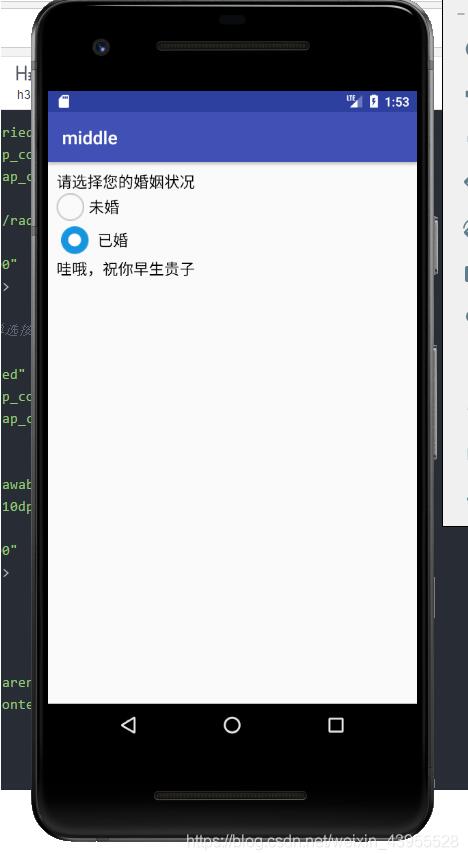单选按钮要在一组中选择一项,并且不能多选。
同一组RadioButton要放在同一个RadioGroup节点下。
RadioButton默认未选中,点击后选中但是再次点击不会取消选中。
RadioButton经常会更换按钮图标,如果通过button属性变更图标,那么图标与文字就会挨得很近。为了拉开图标与文字之间的距离,得换成drawableLeft属性展示新图标(不要忘记把button改为@null),再设置drawablePadding即可指定间隔距离。
复现代码时出现了一个错误,处理单选按钮的响应,要先写一个单选监听器实现接口 RadioGroup.OnCheckedChangeListener,而不是复合按钮的CompoundButton.OnCheckedChangeListener。
MainActivity
package com.example.middle;
import androidx.appcompat.app.AppCompatActivity;
import android.os.Bundle;
import android.widget.RadioGroup;
import android.widget.TextView;
import android.widget.RadioGroup.OnCheckedChangeListener;
public class RadioVerticalActivity extends AppCompatActivity implements OnCheckedChangeListener {
private TextView tv_marry; // 声明一个文本视图对象
@Override
protected void onCreate(Bundle savedInstanceState) {
super.onCreate(savedInstanceState);
setContentView(R.layout.activity_radio_vertical);
// 从布局文件中获取名叫tv_marry的文本视图
tv_marry = findViewById(R.id.tv_marry);
// 从布局文件中获取名叫rg_marry的单选组
RadioGroup rg_marry = findViewById(R.id.rg_marry);
// 给rg_marry设置单选监听器,一旦用户点击组内的单选按钮,就触发监听器的onCheckedChanged方法
rg_marry.setOnCheckedChangeListener(this);
}
// 在用户点击组内的单选按钮时触发
public void onCheckedChanged(RadioGroup group, int checkedId) {
if (checkedId == R.id.rb_married) {
tv_marry.setText(\"哇哦,祝你早生贵子\");
} else if (checkedId == R.id.rb_unmarried) {
tv_marry.setText(\"哇哦,你的前途不可限量\");
}
}
}
Layout
<LinearLayout xmlns:android=\"http://schemas.android.com/apk/res/android\"
android:layout_width=\"match_parent\"
android:layout_height=\"match_parent\"
android:orientation=\"vertical\"
android:padding=\"10dp\" >
<TextView
android:layout_width=\"match_parent\"
android:layout_height=\"wrap_content\"
android:text=\"请选择您的婚姻状况\"
android:textColor=\"#000000\"
android:textSize=\"17sp\" />
<RadioGroup
android:id=\"@+id/rg_marry\"
android:layout_width=\"match_parent\"
android:layout_height=\"wrap_content\"
android:orientation=\"vertical\" >
<!-- 通过button属性修改单选按钮的图标 -->
<RadioButton
android:id=\"@+id/rb_unmarried\"
android:layout_width=\"wrap_content\"
android:layout_height=\"wrap_content\"
android:padding=\"5dp\"
android:button=\"@drawable/radio_selector\"
android:text=\"未婚\"
android:textColor=\"#000000\"
android:textSize=\"17sp\" />
<!-- 通过drawableLeft属性修改单选按钮的图标 -->
<RadioButton
android:id=\"@+id/rb_married\"
android:layout_width=\"wrap_content\"
android:layout_height=\"wrap_content\"
android:padding=\"5dp\"
android:button=\"@null\"
android:drawableLeft=\"@drawable/radio_selector\"
android:drawablePadding=\"10dp\"
android:text=\"已婚\"
android:textColor=\"#000000\"
android:textSize=\"17sp\" />
</RadioGroup>
<TextView
android:id=\"@+id/tv_marry\"
android:layout_width=\"match_parent\"
android:layout_height=\"wrap_content\"
android:textColor=\"#000000\"
android:textSize=\"17sp\" />
</LinearLayout>
result
以上就是本文的全部内容,希望对大家的学习有所帮助,也希望大家多多支持自学编程网。